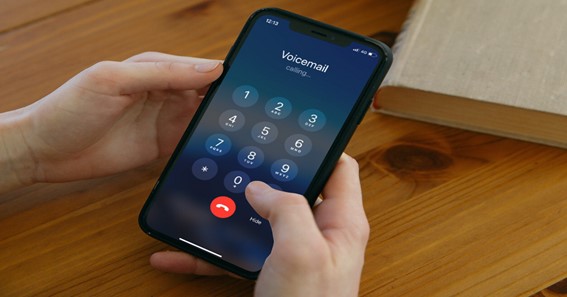To use the voicemail service, you must first learn how to activate voicemail. Voicemail is a useful feature that allows users to exchange personal voice messages. This feature lets the caller leave a message for you when you don’t answer your mobile phone. In today’s post, I will help you learn how to activate voicemail. With voicemail, you can also save recorded calls that you couldn’t answer for a later hearing. Here, I’ve given a step-by-step procedure to activate Voicemail on Android, iPhone, and AT&T. without wasting much time, let us now study how to activate voicemail in detail.
How To Activate Voicemail?
In this section, I will teach you how to activate voicemail in detail. We all know voicemails are electronically stored voice messages that are left by a caller. These messages can be retrieved later by the recipient. This service is available on both Android and iOS devices.
You can follow these steps if you want to learn how to activate voicemail on iPhone.
- From the Home screen, open up the Phone app.
- Here, tap on Voicemail from the lower right corner.
- Then, tap on Set Up Now.
- Over here, you can create a voicemail password.
- Under Choose a greeting, select either Default or Custom.
Note: If you choose the option Custom, you can record a new greeting.
Click here – How To Activate Starbucks Gift Card?
Activate Voicemail On Android
The voicemail feature is also available on Android devices. Simply follow these steps to learn how to activate voicemail on Android.
- On your Android device, open Settings.
- Here, tap on Call Settings and then select Voicemail.
- Next, tap on Voicemail Settings or Voicemail Setup.
- Select your carrier under Voicemail Service.
- Then, tap on Voicemail number and enter your voicemail number.
- Now, a popup alert will come on your Android phone saying “voicemail number changed”.
- Tap on OK.
- Open up the dialer on your device and dial 1.
- Your device will call the voicemail service of the carrier you’ve selected during setup.
- On the call, the voice command will give you a PIN or password.
- Enter the PIN or password.
- The voice command will ask you to record your name by speaking clearly.
- Then, choose what you want callers to hear when they call you.
- Choose either from default greaetings or record one of your own by the voice command.
Thus, completing this process means you’ve successfully set up voicemail on an Android phone.
Activate Visual Voicemail
You can follow these steps to learn how to activate visual voicemail in detail.
- First, open the Phone app and tap on the keypad button.
- Now, press and hold number 1 to call the voicemail service.
- Enter a PIN if your voicemail is already set up.
- If you’ve forgotten the PIN, reset the PIN.
- If you’ve not set up your voicemail, you’ll hear “No voicemail number is stored on the card”.
- Simply follow all the instructions given on the call to set up your voicemail.
- Now, press and hold the number one again.
- Enter your new PIN to activate voicemail.
The visual voicemail app provides an easy way to receive and organize your voicemail messages.
Activate Voicemail On AT&T
All AT&T cellphones support voicemail to record messages for you when you’re not available to answer calls. You can follow these steps to learn how to turn on voicemail on AT&T.
- First, power on your AT&T cellphone.
- Then, hold down the 1 key to access the voicemail system.
- Enter a 4-15-digit password of your choice when prompted.
- Say your name and record a personal greeting at the prompt.
- To confirm your personal greeting, press the # key.
- Lastly, press * to go back to the main menu of your phone.
While setting the password, make sure the password is difficult for others to guess. Avoid using your phone number, address, or birthday as your password.
To Find Out About Such Things Follow On AndActivate
FAQ
What Number Do You Dial To Activate Voicemail?
The easiest way to check your Android voicemail is to open up your phone’s dial pad — the pad you use to enter phone numbers — and hold down the number “1.” If you look closely, it should even have a little icon that looks like a tape recording below it. You’ll be taken immediately to your voicemail inbox.
Why Is My iPhone Voicemail Not Working?
To resolve this issue, turn your cellular service off and on again. You can do this by turning your phone off and on again, or you can put your phone in and out of airplane mode. Once you do this, check to see if your voicemail is working again by calling your phone from another device.
How Does Voicemail Work On My Phone?
Voicemail is a digitally recorded message. When you dial someone and they aren’t there, you record into a digital mailbox a digitally stored voice message to be retrieved by the owner of the mailbox.
How Many Voicemails Can I Have?
There is no set universal limit on how many voicemails you can have. This number varies by carrier, but it’s usually around 20-30. Carriers also often have a time limit on the time they’ll store these voicemails; usually about a month or two.
Click here – How To Activate FaceTime?
Why Am I Not Getting Voicemail On My iPhone?
Check to see if voicemail has been activated
Go to Settings–>Phone and scroll down. If you see the option Change Voicemail Password, then voicemail is on. If you don’t see it, then voicemail is off, and you need to enable it. You do this by going to the Phone app and tapping Voicemail at the bottom.
Conclusion
In the above post, I’ve discussed how to activate the voicemail feature on devices in detail. Voicemail is usually set up on your phone automatically but if it is not you can set it manually. To set it manually, open the Phone app >> go to dial screen >> press and hold the number 1. In case, you’ve already set up your voicemail, you’ll be directly asked to enter your PIN. Do not worry, you can reset the PIN if you’ve forgotten it. Once you learn how to activate voicemail, you’re ready to receive voicemails!
How can I activate voicemail on my phone
How to set up voicemail on Android phone?